Home>Blog>Activity Tracker>Article Details
2024-02
Solving Instagram's 'Couldn't Refresh Feed' Error - Tips and Fixes
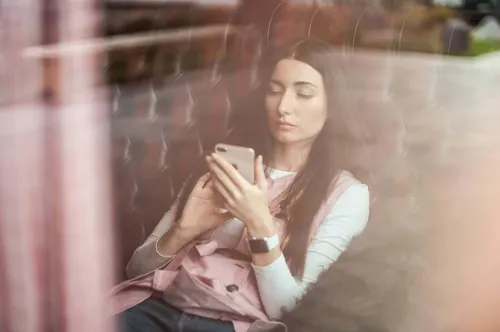
Instagram is a visual platform that has captivated millions of users worldwide, offering a space for sharing life's moments through photos and videos. Like any digital service, it experiences its share of glitches, one of the more frustrating of which is the 'Couldn't Refresh Feed' error. This error can spoil an otherwise smooth experience on the platform, preventing users from staying updated with the latest posts. In this detailed article, we will explore the common causes of this error and provide actionable solutions to help you overcome it, ensuring your Instagram browsing remains uninterrupted.
Read More
Share
Your Ultimate Instagram Activity Tracker
Track Any Instagram Account
Select an Instagram Activity Sample Report below to see what you'll get.