Home>Blog>Activity Tracker>Article Details
2024-03
The Ultimate Guide to Changing Language on Instagram
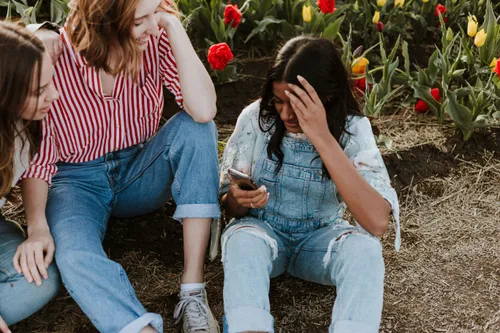
As Instagram continues to captivate a global audience, the ability to toggle between different languages becomes essential for users. Whether you're a multilingual individual, learning a new language, or just need to switch your interface due to regional changes, knowing how to modify the language settings on Instagram is a valuable skill. This comprehensive guide will provide you with step-by-step instructions on how to change the language on Instagram across various devices, ensuring your social media experience is as personalized and accessible as possible.
Read More
Share
Your Ultimate Instagram Activity Tracker
Track Any Instagram Account
Select an Instagram Activity Sample Report below to see what you'll get.