Home>Blog>Activity Tracker>Article Details
2024-03
The Ultimate Guide on How to Delete Instagram Drafts in 2024
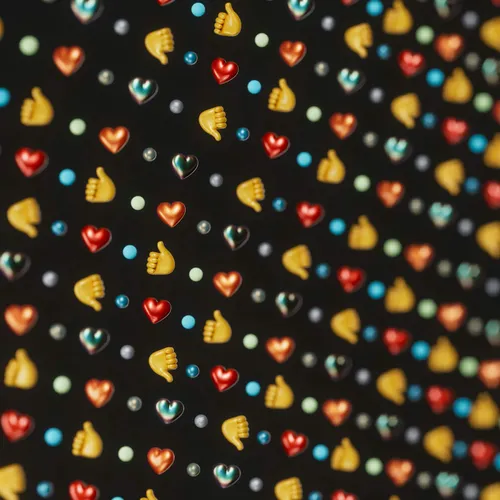
Instagram remains one of the leading social media platforms where millions of users post and share content daily. With its draft saving feature, users can conveniently create and store posts for future editing and publication. However, as your draft folder gets crowded, you may need to declutter by deleting some drafts. This article will guide you through the most up-to-date procedure on how to delete Instagram drafts in 2024, with step-by-step instructions and tips to ensure your Instagram experience stays organized and enjoyable.
Read More
Share
Your Ultimate Instagram Activity Tracker
Track Any Instagram Account
Select an Instagram Activity Sample Report below to see what you'll get.